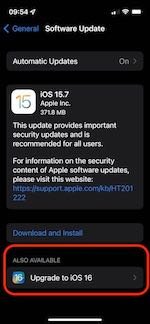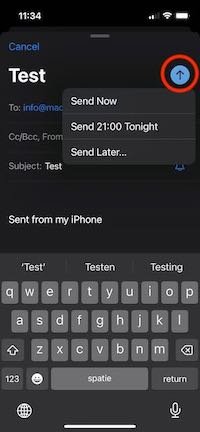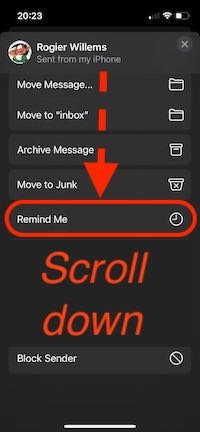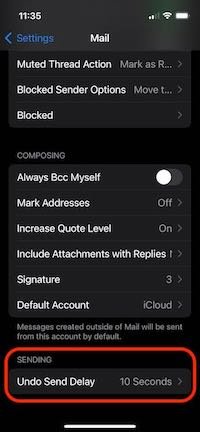Exiting New iOS 16 Mail features
If you bought a new iPhone 14 (Pro) you might already have been greeted with a number of useful new features in the Mail app.
Good news! You don’t have to buy a new iPhone to get these great new features! You can get them by upgrading to iOS 16.
How to upgrade to iOS 16:
Open settings
General
About
Software update
Select UpGrade to iOS 16 at the bottom of the screen
Click on this link to see the apple website listing of all the new features iOS 16 offers: https://www.apple.com/ios/ios-16/features/
Send Later
Write a new email
After writing your email, long-press the send button (blue up arrow)
Now you can choose to send with one of two preset times or pick Send Later to use a custom time
Tap Done to set your email to Send Later
Repeat to schedule more emails
Head to the main Mail app screen to see all of your emails set to Send Later
Remind Me
Select a date and time for Mail to resurface the message in your inbox, thereby ensuring that you don't forget about it and nothing goes missing
Here's how to set up a mail reminder in iOS 16:
In the inbox of the Mail app, tap the email that you'd like to be reminded about later.
Tap the Reply button in the opened email.
Scroll down the options and select Remind Me.
Choose from the pre-set options
Use the calendar and clock to select a date and time, then tap Done.
Undo Send
Immediately after sending an email, look at the bottom of your screen
Choose Undo Send
You’ll see the email draft again, choose Cancel in the top left corner to unsend the email
You can confirm the email was not sent by looking at your Sent folder—it will also be saved in your Drafts folder
Important note!
The unsend email option is only available for a very short window after hitting send.
Increase time to Undo Send Email
Open the Settings app
Swipe down and choose Mail
At the very bottom, tap Undo Send Delay
Now you can choose between off, 10, 20, or 30 seconds