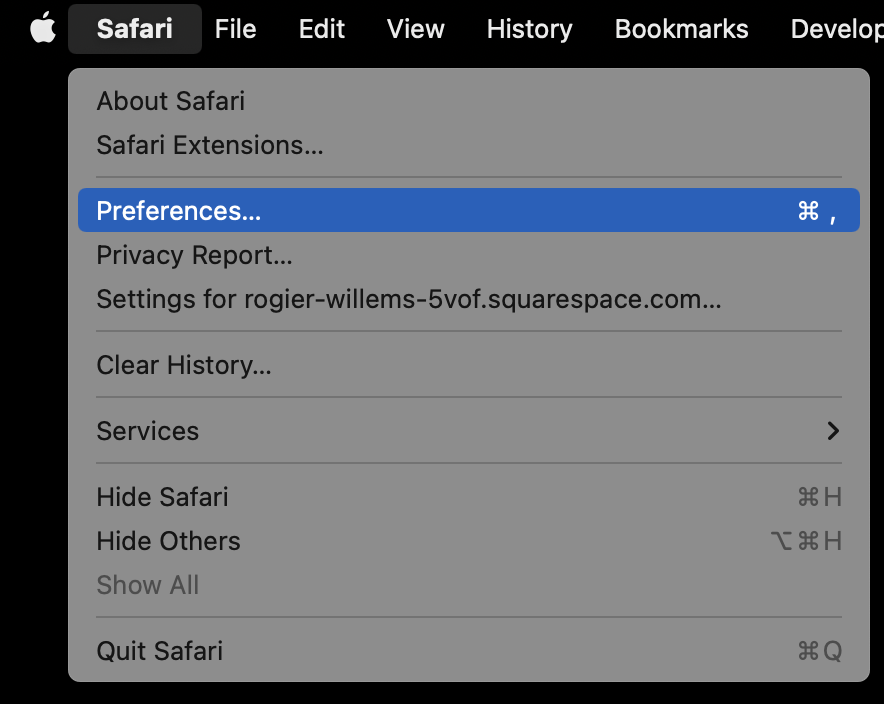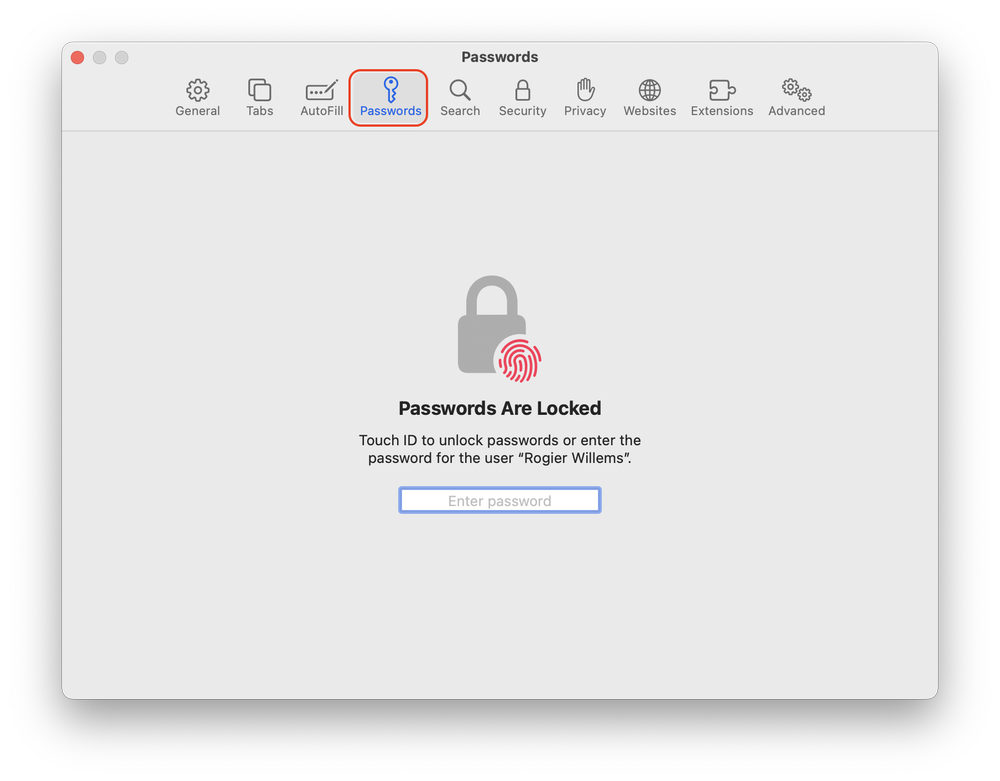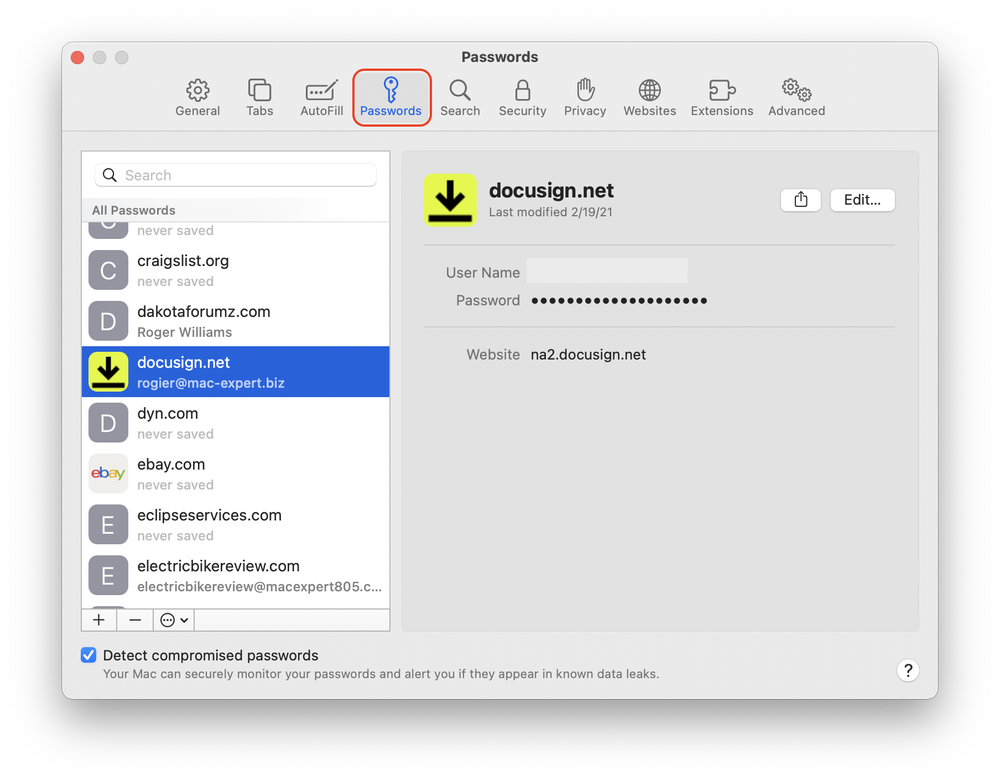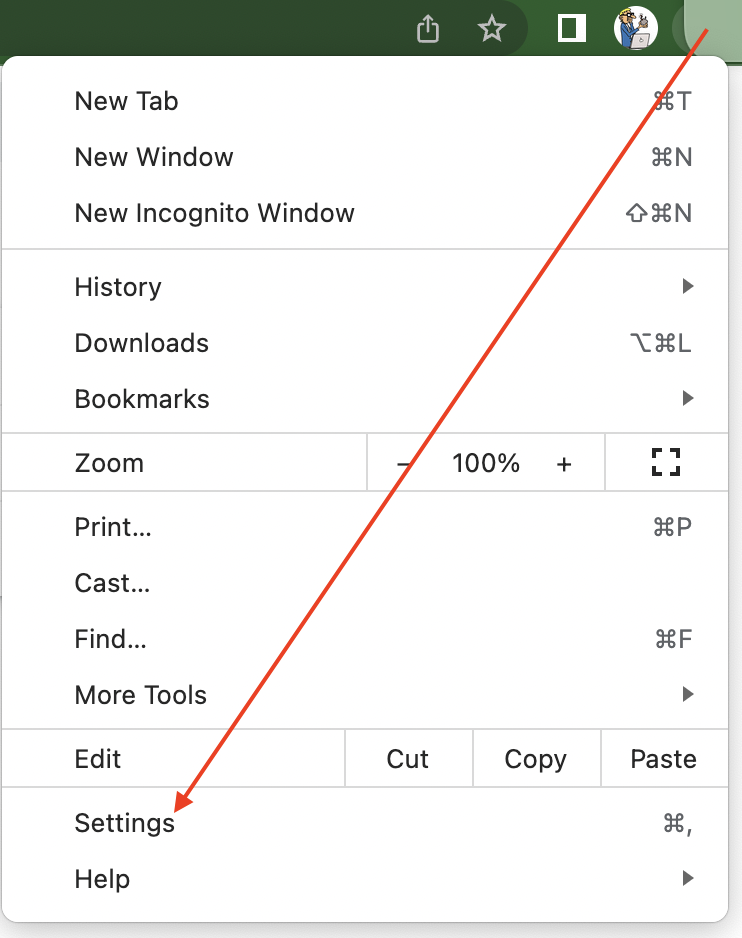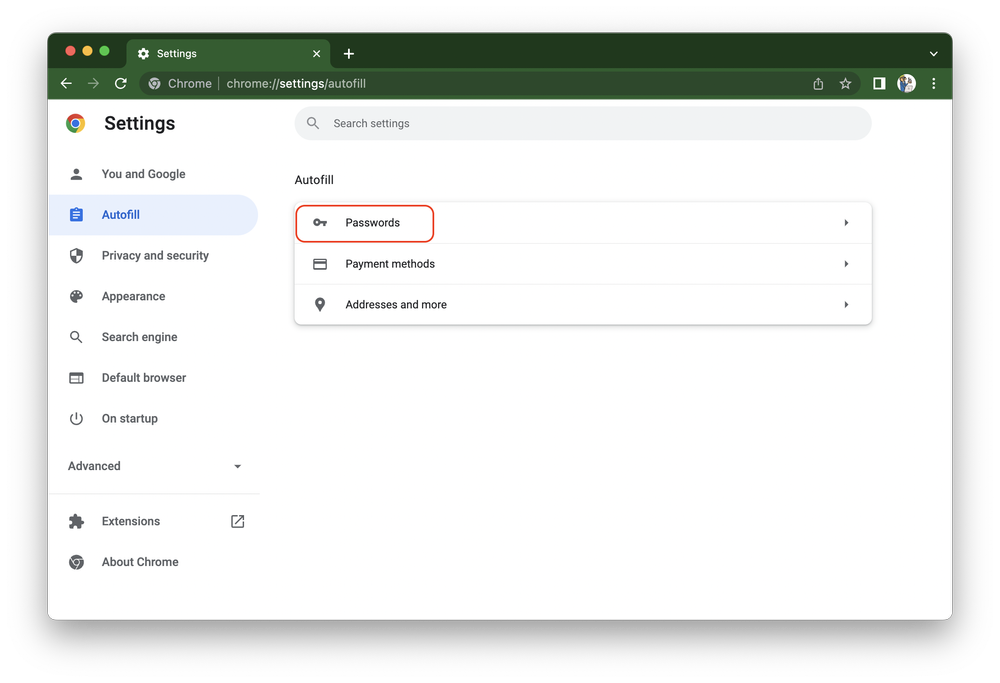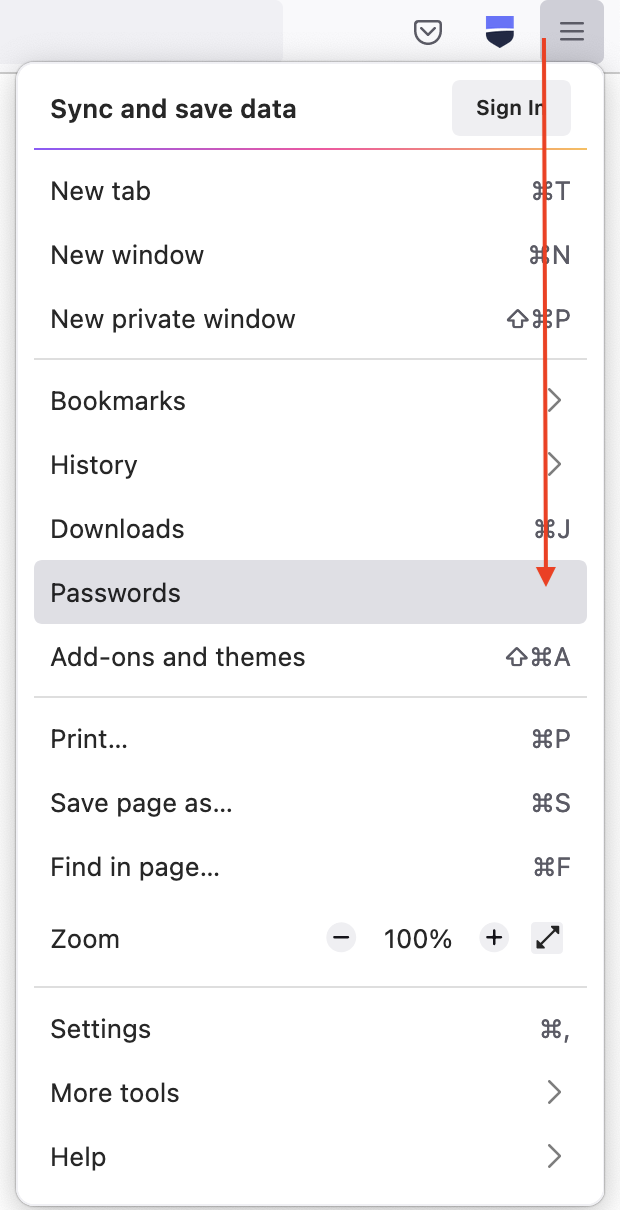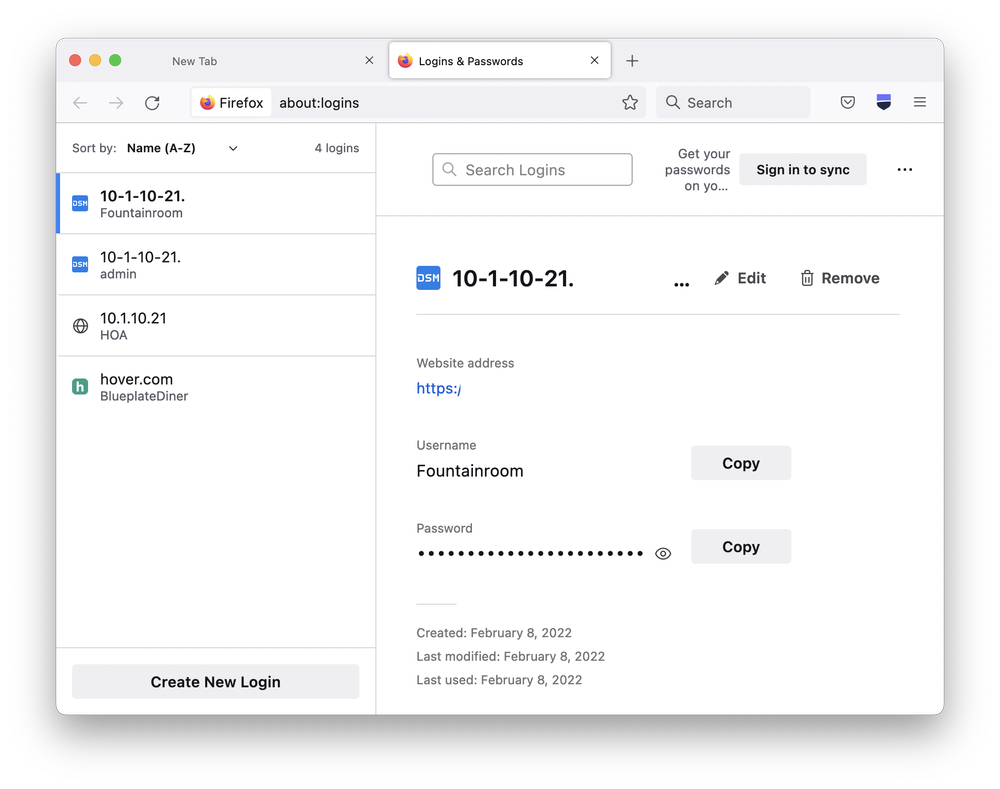Find your passwords
I often have to help users to locate their password for a website. In this blogpost I will explain where your might be able to discover this precious information.
Web browsers are a two way mirror into the web. You never know who is lurking and also seeing what you are seeing, making you a likely target for hackers. Apple stores your passwords outside Safari in the Keychain and is relatively secure.
Chrome and Firefox passwords are stored inside the browser. I think it’s best to use a dedicated password manager like 1Password.
Cleanup
Now you know where your passwords are located you might want to pay attention to the warning signs indicating that a site might have been compromised or that you have a used a weak password or used it on multiple sites. It’s time to tackle these issues, by removing duplicates and out of date entries so that the next time you browse the web the suggested password will actually work.
Safari Passwords
Open Safari web browser
Click on “Safari”
Open Preferences
Select passwords
Unlock with your user password or finger print
Chrome Passwords
Open google Chrome
Click on the vertical Ellipsis* in the upper right corner
Select Settings
Select Autofill
Open passwords
View the password by clicking on the eye icon
Unlock with your user password
*Vertical Elipsis are 3 dots stacked veritically like this: ⋮
Firefox Passwords
Open Firefox
Click on the 3 horizontal stripes in the upper right corner
Select passwords