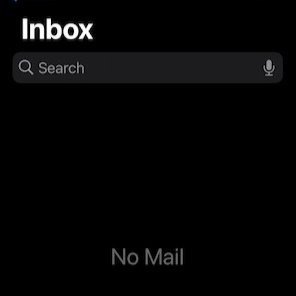Fix Your iPhone Email Not Updating
iPhone mail not syncing
Are you missing emails because your iPhone's Email app isn't updating?
Since there's no direct way to troubleshoot why your email is not updating on your iPhone, you may have to try one, two, or all of these fixes before getting to the root of the problem.
The steps below are listed from easy and least invasive to most disruptive.
1 Manual Refresh
Open the app's inbox, drag your finger down the screen until you see a spinning wheel, then release it. This prompts the app to (re)connect to the email servers.
2 Update Your iPhone
Settings > General > Software Update.
3 Toggle Airplane Mode On and Off
Turn on Airplane Mode wait 10 seconds before turning back on.
4 Cellular Data Settings
Open the Settings app, select Cellular/Mobile Data > Mail app, turn Mail ON
5 Disable Low Data Mode
Settings > Wi-Fi and tap the Info icon next to the active Wi-Fi connection. Turn off the Low Data Mode.
Settings > Cellular > Cellular Data Options and turn off Low Data Mode.
6 Background app refresh
Settings > General > Background App Refresh and select Wi-Fi and Mobile Data.
7 Disable Low Power Mode
Settings > Battery and turn off the Low Power Mode switch.
8 Restart the iPhone
9 Check Mail Settings
Settings > Mail > Accounts > and change from “fetch” to “push” or vice versa.
For accounts that do not offer a Push option (such as Gmail accounts), select Fetch. Next, select an update frequency from the Fetch Schedule below the Accounts Menu. The manual setting will force the app to update immediately when you open the mail app.
10 Remove and Re-Add Account
Settings > Mail > Accounts > Delete Account
Return to the Accounts page and tap Add Account to re-add the account.
11 Delete and Reinstall Mail App
Settings > General > iPhone Storage > Mail and tap Delete App to remove the Mail app.
Reinstall the Mail app from the Apple App Store.
Add your accounts in Settings > Mail > Accounts > Add Accounts.
12 Reset Network Settings
This will reset Wi-Fi networks and passwords, Bluetooth and VPN settings
You can fix any underlying connectivity issues by resetting your network settings.
Settings> General > Transfer or Reset iPhone > Reset: Reset Network Settings